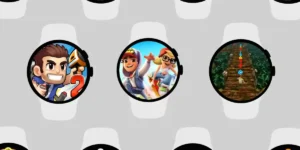Nike Run Club lets runners track specific running data such as location, pace, distance, elevation, heart rate, and more. You can compete against fellow runners while receiving personal coaching from your Nike Coach to help you with your progress each day.
You can do all these on your smartphone, but if you’re looking for more versatility and portability, a smartwatch comes to the rescue. To pair the Nike Run Club app with your watch, you must know whether your watch is compatible with Nike Run Club.
However, each watch brand connects to the Nike Run Club app differently. Some watches support a standalone app while others use Nike Run Club’s official app to connect.
This guide contains a list of all watch brands that are compatible with the Nike Run Club out of the box, along with a walkthrough on how to set it up.
See Also: What Smartwatches Compatible With Google Fit?
Table of Contents
List of Nike Run Club Compatible Watches
Wear Os Watches
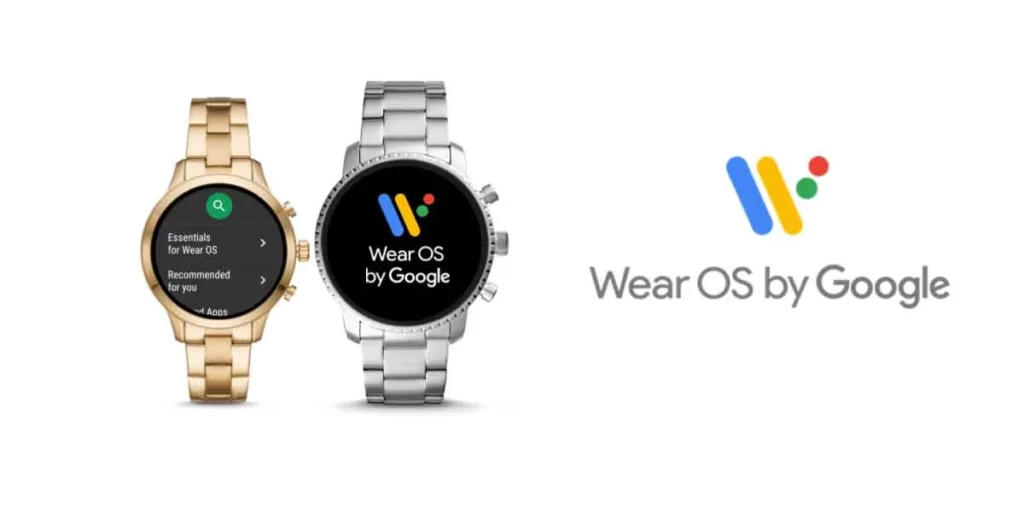
All Wear OS watches are compatible with the Nike Run Club app. These include watch brands like:
- Fossil
- Mobvoi TicWatch
- Suunto
- Emporio Armani
- Michael Kors
- MisFit
- Galaxy Watch 4 & Watch 4 Classic
The standalone Nike Run Club app can be installed just like any other app on your Wear OS watch. You can leave your phone at home while working out and get quick insights from your watch during your run. And when you’re back within your phone’s range, the data is automatically synced to the NRC phone app.
How to Set Up Nike Run Club on Wear OS:
- Open Google Play On Wear OS, search for Nike Run Club and Install it.
- Next, install the Nike Run Club app on your phone too.
- After installing, open it up. Your watch will ask you to ‘Login with Phone.’
- Enter your NRC login credential on your phone app and you’re good to go.
Apple Watches

All Apple Watch models are compatible with the Nike Run Club app. Similar to Wear OS, the Apple watch also uses the standalone NRC app to keep track of your running data independent of your phone.
How to Setup Nike Run Club app on Apple Watch
- Open AppStore on your Apple Watch.
- Search “Nike Run Club” app. Install it.
- Next, install Nike Run Club app on your phone too.
- After installing, open it up. Your watch will ask you to ‘Login with Phone.’
- Enter your login credential on your phone app. And Tap Log In.
Wahoo Watches

All Wahoo Watches are compatible with the Nike Run Club app.
There is no standalone NRC app for Wahoo watches. Wahoo has partnered with Nike to let users sync data from Wahoo Fitness App to the Nike Run Club app.
All you need to do is pair your Wahoo Fitness app to the NRC app, then the syncing process will be automatic.
How to Setup Nike Run Club app on Wahoo Watch
- Install both Wahoo Fitness & Nike Run Club app on your smartphone.
- Create an account for both.
- Open Nike Run Club, Go to Profile > Settings > Select “Partners.”
- From the list, Select Wahoo.
- Follow the prompts to authorize permission to upload data from the Wahoo Fitness app to the NRC app.
Garmin Watches

Every Garmin Watch is compatible with the Nike Run Club app.
As there is no standalone NRC app for Garmin watches, you’ll be using the Garmin Connect app to sync data to Nike Run Club. By connecting with NRC, you agree to share information from your Garmin Connect account with Nike Run Club.
How to Setup Nike Run Club app on Garmin Watch
- Install both Garmin Connect & Nike Run Club app on your smartphone.
- Create an account for both.
- Open Nike Run Club, Go to Profile > Settings > Select “Partners.”
- From the list, Select Garmin.
- Follow the prompts to authorize permission to upload data from the Garmin Connect app to the NRC app.
Polar Watches

All Polar Sports Watches are compatible with the Nike Run Club app.
No standalone NRC app is available for Polar watches. The watch uses the Polar Flow app to upload running activities to Nike Run Club. Once paired, all activities data gets automatically synced from the Polar Flow app to Nike Run Club.
How to Setup Nike Run Club app on Garmin Watch
- Install both Polar Flow & Nike Run Club app on your smartphone.
- Create an account for both.
- Open Nike Run Club, Go to Profile > Settings > Select “Partners.”
- From the list, Select Polar.
- Follow the prompts to authorize permission to upload data from the Polar Flow app to the NRC app.
TomTom Watches

TomTom was known for its GPS Multi-Sports Watches, which are no longer available because their data platform has become obsolete.
Thankfully, TomTom Multi-Sport Watches are still compatible with Nike Run Club.
As there is no standalone NRC app, you will be uploading your activity data from the TomTom Sports app to Nike Run Club.
How to Setup Nike Run Club app on TomTom Watch
- Install both the TomTom Sports app & Nike Run Club app on your smartphone.
- Create an account for both.
- Open Nike Run Club, Go to Profile > Settings > Select “Partners.”
- From the list, Select TomTom.
- Follow the prompts to authorize permission to upload data from TomTom Sports app to the NRC app.
FAQs: Nike Run Club Compatible Watches
Can Amazfit Sync with Nike Run Club?
The Nike Run Club app is not compatible with Amazfit Watches. Because Amazfit is not listed as one of their partners for Nike Run Club, nor do they have any standalone app.
Can Fitbit Sync with Nike Run Club?
The straightforward answer is no. Officially Fitbit is not compatible with Nike Run Club. However, you can use some nifty third-party apps (such as HealthSync, SyncMyTracks) to transfer data from Fitbit to Nike Run Club.
Do Heart Rate Monitors Work with Nike Run Club?
Popular heart rate monitors, including Polar H10, Wahoo Tickr, etc., will work with Nike Run Club to display and track real-time heart rate data.
Here’s How to Setup A HRM with Nike Run Club:
For Android users, Open NRC app > Tap Settings icon on-screen > Turn On “Display Heart Rate.” This will then search nearby HRM devices and connect via Bluetooth.
For iOS users, Open device settings and choose “Bluetooth” > Pair your HRM > Go to your device’s home screen > Tap the “Health” icon > Go to “Sources” and choose “Nike Run Club” > Toggle “Heart Rate” on.
Read More Related Posts