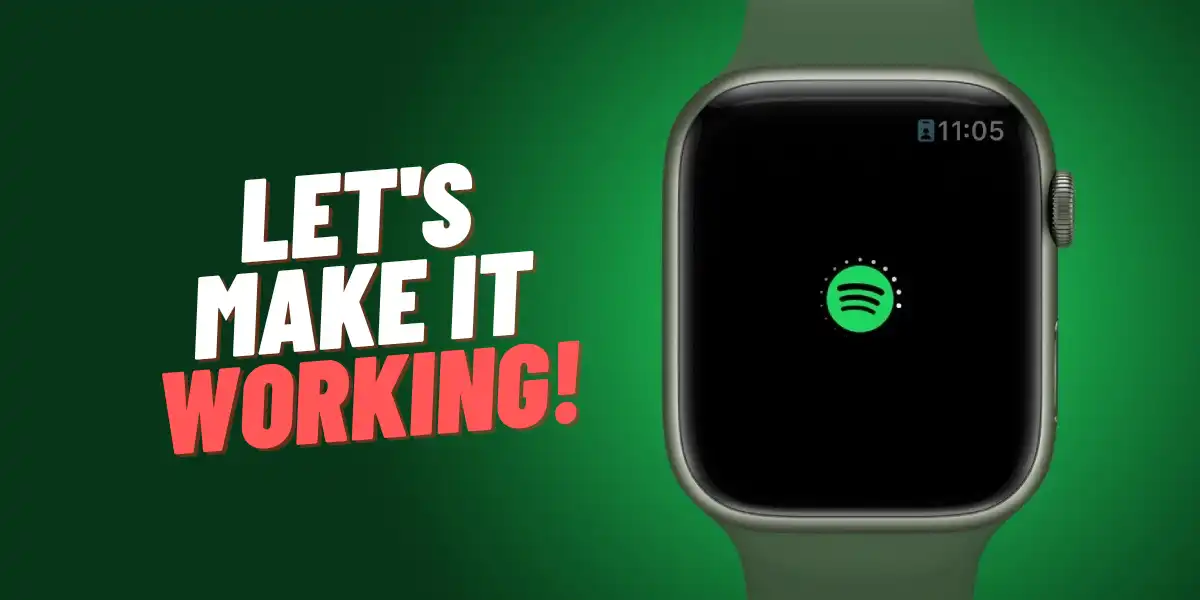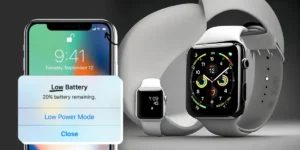Apple Watch and Spotify are two of my favorite things. I love being able to listen to my music while I’m working out, or just taking a walk around the neighborhood. But sometimes, for unexplained reasons, Spotify just doesn’t work on my Apple Watch. And that can be frustrating.
If you’re having the same issue, don’t worry – there are a few things you can do to try and fix it. In this post, I’ll share some of the methods that have worked for me in the past.
Hopefully one of these will help get your Spotify back up and running on your Apple Watch!
Let’s Dive In!
Table of Contents
(Getting Started) How to Use Spotify On Apple Watch
The Apple Watch is a great device for staying connected and active, and Spotify is a great way to keep your music library close at hand. Thanks to the updated version, you can now use Spotify on your Apple Watch.
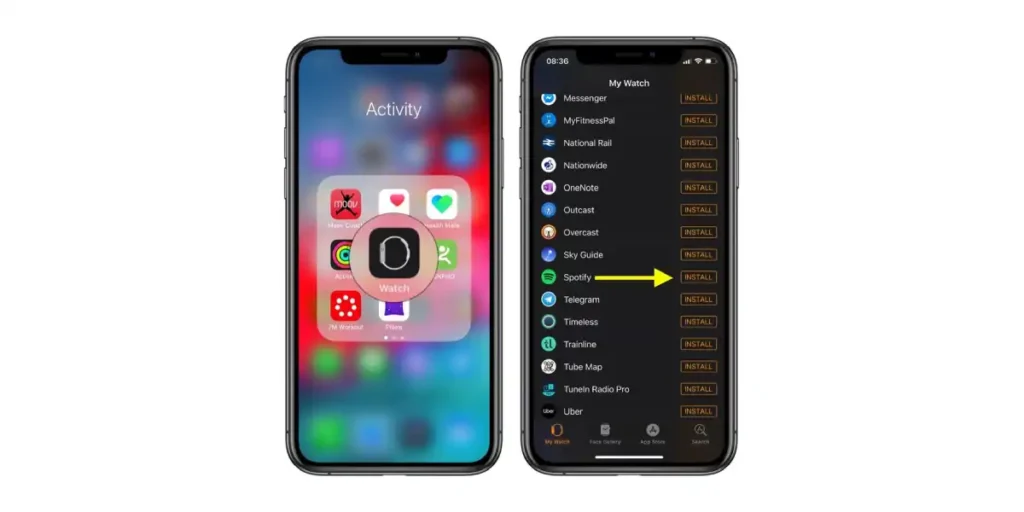
Here’s how to get started:
- Launch the Watch app on your iPhone.
- Make sure Spotify appears under the heading “Installed on Apple Watch” in the My Watch tab. If you don’t see it, scroll down to the Available Apps section and tap the Install button next to Spotify.
- From your Apple Watch’s Home screen, select the Spotify app. Or, simply open the Spotify app on your iPhone and it will launch automatically on your wrist.
With Spotify on your Apple Watch, you can control playback, browse your playlists, and more. Plus, if you have an Apple Music subscription, you can access those songs as well. Sometimes Spotify doesn’t work on Apple Watch, which can be quite inconvenient.
Must Read | How to Set Up Spotify On Apple Watch – The Right Way
Why Isn’t Spotify Working on Your Apple Watch?
There are a few reasons why Spotify might stop working on your watch. Here are ten possible reasons I’ve seen so far:
- The app is not up-to-date. Make sure that you’re using the latest version of the Spotify app on your Watch.
- There’s an issue with the app itself. If you are having problems with your Spotify app on your Watch, try uninstalling and reinstalling it.
- Your Watch or iPhone has Airplane Mode enabled. Confirm that the Airplane Mode is turned off on both your Watch and iPhone.
- You’re trying to play DRM-protected content. Some digital rights management content cannot be played on Apple Watches.
- There’s an issue with Watch’s software. Check for updates and make sure that you’re using the latest version of Apple’s watch OS.
- Your subscription has expired. If you’re not a Premium subscriber, renew subscription to continue using Spotify on your Watch.
- You’re not logged in to your account. Make sure that you’re logged in to your Spotify account on your Apple Watch.
- Your Watch is not connected to the internet. Make sure that your Watch is connected to the internet.
- There’s an issue with your Wi-Fi connection. Try restarting your router or connecting to a different Wi-Fi network.
- There’s an issue with iPhone’s software. Check for updates and make sure that you’re using the latest version of Apple’s iOS.
7 Helpful Ways To Fix Spotify Not Working On Apple Watch
Check Your Internet Connection
Make sure that your iPhone has a proper internet connection before opening the Spotify app on your watch. Otherwise, you won’t be able to stream music.
Update to the Latest Version of Spotify
It is always better to use the latest version of an app. There’s a possibility that your Spotify app version is not up to date, which is causing problems with your Apple Watch. Make sure to check for updates as they may include bug fixes or improvements to the app, as well as new features.
Go to the App Store and update to the latest version of Spotify. This will ensure that you have all the latest bug fixes and improvements.
Restart Your iPhone and Apple Watch
If the Spotify app is still not working properly, try restarting both your iPhone and Apple Watch. Sometimes this can help clear up any glitches.
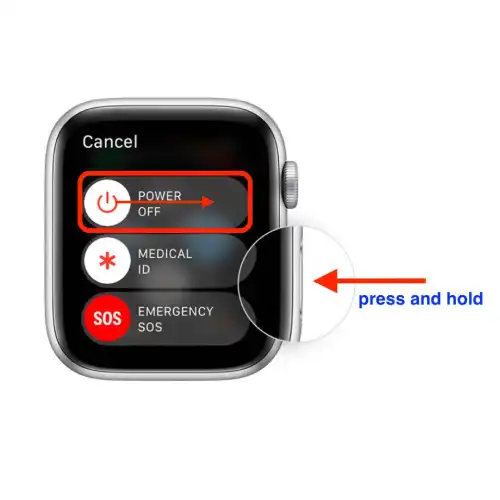
- To restart your Apple Watch, hold down the side buttons and the Digital Crown simultaneously for at least ten seconds for the Apple logo to appear.
Un-Pair & Re-Pair your Devices
If restarting doesn’t help, try un-pairing and re-pairing your iPhone and Apple Watch. This will reset the connection between the two devices and may fix the problem.
Clear The Spotify Cache
If you’re having trouble with Spotify on your Apple Watch, you should try is clearing the cache. As a result, it’ll delete all of the cached data, which may help to resolve any issues you’re experiencing.
- To do this, Open Settings, and then swipe to and tap Apps. Select or search for Spotify. Tap Storage, and then tap Clear cache.
Reset Your Apple Watch
If Spotify still doesn’t work and you keep facing the same problem, you can try resetting your Apple Watch. This will erase all data from the watch, so be sure to back up anything important first!
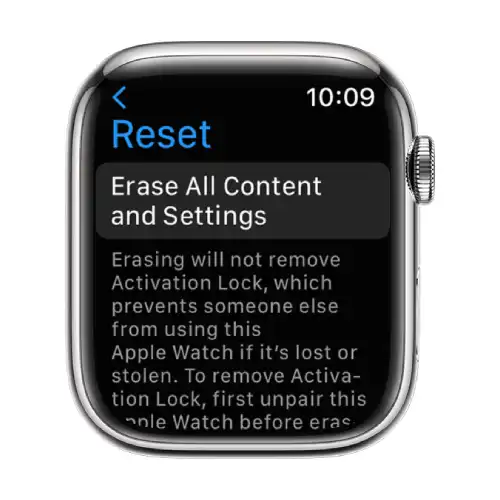
- To reset, go to the Settings app on your watch > General > Reset > Erase All Content and Settings.
Contact Apple Support
If none of these techniques helps, you may need to contact Apple support for further assistance.
Wrap Up – What Worked For Me?
I had been using Spotify on my Apple Watch for a couple of months with no issues. Then, one day, I opened the app on my watch and it wouldn’t load any of my playlists. I tried restarting my watch, uninstalling and reinstalling the app, and even resetting my watch completely, but nothing worked.
Finally, after trying what seemed like millions of times I found the perfect solution which was to delete the Spotify cache from the iPhone’s storage. I followed this technique, and it fixed the problem immediately!
So if you’re having trouble with Spotify on your Apple Watch, make sure to delete the cache from your iPhone. It might just do the trick. But if didn’t work, you still have other methods mentioned above.
Read More On Apple Watch