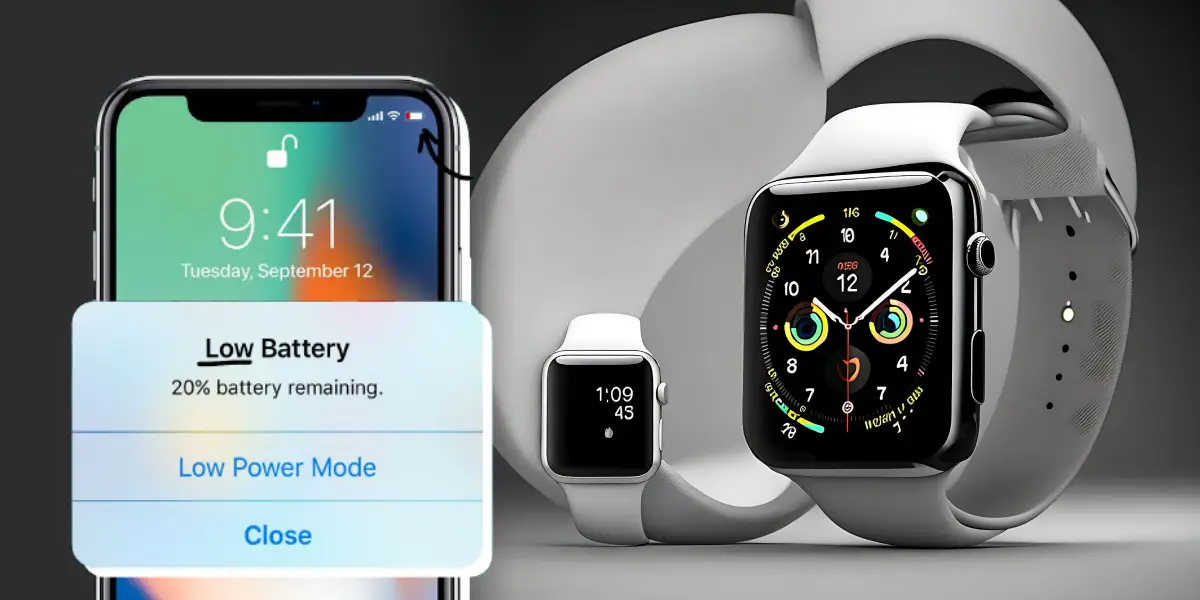Apple Watch over the years has become a go-to choice for health-conscious people and also as a fashion statement. Also, many people use Apple Watch as it is a valuable utility for receiving phone calls, listening to music, seeing notifications, and replying to messages besides being your fitness partner.
Most of the people who use Apple Watch are iPhone users, as both devices being part of the Apple ecosystem makes for a perfect pairing and functionality.
As people mostly use Apple Watch as a health partner as it has fitness tracking, workout tracking, heart rate monitoring, and in the latest versions, heart rate monitoring and blood oxygen level measurement features. However, one drawback is that constant pairing may cause iPhone battery drain.
Read Later | 7 Alternative Ways to Charge Your Apple Watch (Creative!)
Table of Contents
Does Apple Watch Drain the iPhone Battery?
Apple Watch drains iPhone’s battery when initially paired as it learns workout patterns and routines. Moreover, notifications and other app usage can also affect the battery, but you can maximize your iPhone battery even when paired.
Understanding How Apple Watch Works with iPhone
Apple Watch and iPhone are both part of the ecosystem, making pairing them easier. Apple Watch can be connected to iPhone using Bluetooth technology. If you have Apple Watch Series 3 or later, you can easily pair it with an iPhone 6s or later running on iOS 15 or later.
All the iPhones has a pre-installed Apple Watch App, so you can use the this steps to pair with iPhone:
- Wear Apple Watch on your wrist.
- Press and hold the side button until you see the Apple logo.
- Bring the iPhone closer to Apple Watch, wait for the Apple Watch pairing screen on iPhone, and tap Continue.
- Tap Set Up for myself.
- Follow the prompts so that Apple Watch appears in the viewfinder in the Apple Watch app.
- Tap Set Up Apple Watch, and follow the iPhone and Apple Watch instructions to finish the setup.
Recommended | Apple Watch & iPhone Compatibility Guide
Tips to Maximize iPhone Battery Life When Using Apple Watch
There are many probable reasons that Apple Watch can cause iPhone battery drain. For starters, Bluetooth is required for continuous connectivity to receive notifications, calls, map updates, and other services. When the Bluetooth remains on, the iPhone consumes more battery life.
The second probable reason is when Apple Watch and iPhone are newly paired, and as the user uses it as a fitness tracker, Apple Watch learns patterns of running and working out.
There might be other reasons, but there are ways to maximize iPhone battery life.
Turn off Bluetooth
When you are not using Apple Watch, it is better to turn off Bluetooth connectivity to avoid battery usage. This can come in handy when you are sitting at a workplace or just scrolling on the sofa, and you can turn off Bluetooth so you can easily access notifications and calls on your iPhone.
Turn off Push Notifications
There are two ways. Either you can turn off notifications, or you can turn off notifications that aren’t necessary. As push notifications are ‘pushed’ to Apple Watch from iPhone, so they consume battery.
Locations Apps
Apple Watch, without a location feature, doesn’t serve any purpose. But people download many location services apps on Apple Watch that continuously run in the background. In that case, the cause battery drains on iPhones as they continuously update maps using Bluetooth and cellular or Wi-Fi.
Always On Display
Although Apple and many other smartwatch manufacturers sell Always-on display as a premium feature, it has its own drawback. When you are not glancing at Apple Watch, the display is still on, and it can drain the battery. This feature can easily be turned off in Settings.
Apple Watch Updates
Apple year on year bases releases Watch OS, which is specifically designed for Apple Watch. It also releases updates from time to time to fix security issues and bugs. If you update Apple Watch regularly, it can help in better functionality and consume less battery.
Background App Refresh
Background App Refresh is available both for iPhone and Apple Watch. Most iPhone users turn off this feature to save battery life. Similarly, you also turn off this feature on Apple Watch to limit the data exchange between iPhone and Apple Watch. Either you can turn off this feature entirely, or for selective apps you deem unnecessary.
Background Apps
Apps not only take space but also then in the background, even if you are not using them. As most of the apps on Apple Watch are location-based, so they are continuously extracting data from iPhones to stay updated even if you are not using them. It would be best to close the background apps; alternatively, you can uninstall apps you don’t use frequently.
Cellular or Wi-Fi
How you use internet services on your iPhone affects your smartphone and Apple Watch. If you use cellular services, the battery is bound to drain fast on smartphones, as does on Apple Watch, which relies on the very cellular data. Make sure to use Wi-Fi most of the time for your iPhone and Apple Watch, as connectivity and signal strength is more stable.
Wrap Up
Apple Watch is a popular choice among health conscious people or simply many people opt for Apple Watch as it is a useful utility to help them stay connected and productive throughout the day.
As for the Apple Watch, it needs all-time pairing with iPhone, which may cause some battery drain but fret not as above discussed tips and tricks can maximize the iPhone battery life.
If you face the same issue, you can do simple steps like turning off Bluetooth, especially at night, and turning off push notifications, and background app refresh. Also, you can keep the Apple Watch updated, and by closing background apps, your iPhone battery will last longer while using Apple Watch.
Read More On Apple Watch