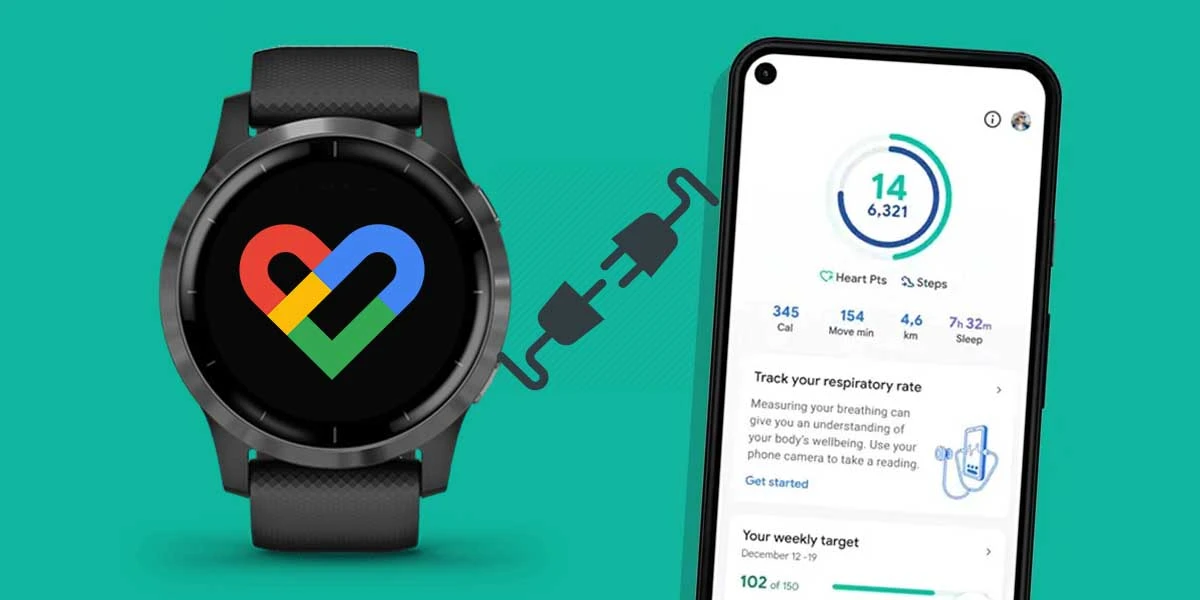When it comes to fitness tracking apps, Google Fit is the one that may come to your mind first. It offers advanced fitness tracking features that help fitness enthusiasts match their daily goals, offering actionable tips to achieve daily activity and sleep goals.
Most Garmin users wish to connect their watch with Google Fit to take the advantage of advanced fitness tracking, but they get disappointed due to compatibility issues.
However, there is one unofficial way to sync Garmin with Google Fit using a third-party app. In this post, you’ll get a step-by-step guide to sync Garmin to Google Fit, but before that, let’s check what watch brands are Google Fit compatible.
Table of Contents
List of Google Fit Compatible Watches
Compatible watch brands that work with Google Fit are:
- Wear Os Smartwatches (comes Pre-installed)
- Apple Watch
- LG Watch
- Xiaomi Mi Band
- Misfit
- Polar
- Wahoo
Note: Look at specific models to check their compatibility.
Can you Connect Garmin With Google Fit?
Currently, there is no official support to connect and sync data between Garmin and Google Fit. It would be possible only if Garmin adds Google Fit integration from their side in the future. However, you can achieve this with the help of some nifty third-party apps.
SyncMyTrack app is one third-party app that lets you import your activities from devices like Garmin, Fitbit, Suunto, etc to your desired platform such as Google Fit.
Using third-party apps for connecting Garmin to Google Fit will be a little hassle. But once you get the idea, you can easily complete the process.
On the other hand, there are a few best Google Fit alternatives you can go with. This includes Strava, MyFitnessPal, Training Peaks, and Nike Run Club.
We’ll discuss these alternatives later in the post. But first, let’s walk through step by step how to connect Garmin to Google Fit using a third-party app called SyncMyTrack.
How to Sync Garmin to Google Fit Using SyncMyTrack
SyncMyTrack is a freemium app, available only for Android users. In the free version, manual export and import of activities are possible. Whereas with payment, you can unlock auto account sync and a no-ads experience.
Once installed, follow these steps to sync Garmin to Google Fit:
Step 1: Create A SyncMyTrack Account
First, you’ve to add an account as initially there will be no account created. For that, select the tracker, and create an account.
Step 2: Sync Data
- Paid Version Users Only
Once creating the account, ensure your desired tracker is selected. In our case, it is Google Fit. It will show a pop-up asking to sync all the data. Tap on proceed to synchronize.
- Both Paid & Free Version Users
Another option is to export and import data from the source app to the destination.
To do this, select three dots on the left side. A box will appear from where you have to select the “Export and Import” option.
Select the source as Garmin and destination as Google Fit. And tap on start.
Step 3: It’s Done
On tapping start, it’ll start the one-time synchronization process. Meaning, the data will be exported once, and later only fresh data will be exported.
Congrats! You’ve successfully synced Garmin data to Google Fit. However, if the data failed to export, there might be some technical issues with it.
Repeat if needed.
Similar Alternatives to Google Fit
Strava
If you want to try something different than Google Fit, then the Strava fitness app is the way to go. It is recommended for people who are more into running, cycling, and other sports activities to track things like speed, distance, elevation gain, etc.
It has over 14-million active users tracking their daily progress in various activities. If you’re a Garmin user, then you’ll be glad to know that Garmin watches officially supports Strava out of the box, so you can easily connect it through Garmin Connect.
How to Connect Garmin Watch to Strava:
- Download & Install Strava app on your phone. Then, Create & Log-in into Strava.
- Now, Open Garmin Connect App.
- Go to Menu > Settings > Connected App.
- From list, Select Strava.
- Authorize permission to Sync Garmin to Strava. And it’s done.
See Also: How to Connect Garmin to Strava (Fix Sync Issues)
Nike Run Club
After Strava, the Nike Run Club app is one of the best fitness apps on the market for those who want to have a complete monitoring system where they can track their runs and their resting time. It is perfect for those who want to be health-conscious.
How to Connect Garmin Watch to Nike Run Club:
- Install & Open Nike Run Club’s official app.
- Go to Profile > Settings > Partners.
- Select Partner device from list. In our case, it will be Garmin.
- Authorize permission to connect with Nike Run Club. And it’s done.
MyFitnessPal
Similar to Google Fit, the MyFitnessPal app has been a popular fitness-tracker app for many years, providing its users with calorie intake and usage stats.
The app provides a new way for people to track their goals by allowing them to monitor the number of calories they burn through a day’s activity.
How to Connect Garmin Watch to MyFitnessPal:
- Download & Install MyFitnessPal app on your phone. Then, Create & Log-in into MyFitnessPal.
- Now, Open Garmin Connect App.
- Go to Menu > Settings > Connected App.
- From list, Select MyFitnessPal.
- Authorize permission to Sync Garmin to MyFitnessPal by linking accounts. And it’s done.
Read: How to Connect MyFitnessPal to Garmin (Fix Sync Issues)
Training Peaks
TrainingPeaks is a viable alternative to Google Fit for tracking your workouts. Seeing your stats on the watch while you’re working out adds an extra reward and motivation to whatever you’re doing. Moreover, the app will help you get more out of your workouts and reach your personal goals faster than ever before.
How to Connect Garmin Watch to Training Peaks:
Follow this process in your browser.
- Create a TrainingPeaks account and Log In. Do the same with Garmin Connect.
- Once logged into both, Go to trainingPeaks.com/garminconnect
- It will show a pop up saying “Garmin Connect Auto Sync.”
- Tap on “Connect Your Accounts Now” button.
- On tapping, it will ask you to enter Garmin Connect’s Login info. Enter the details and click on sign-in.
- Finally, tap on “Authorize” button. This will connect your Garmin Connect to TrainingPeaks. From now, it will auto-sync on its own.