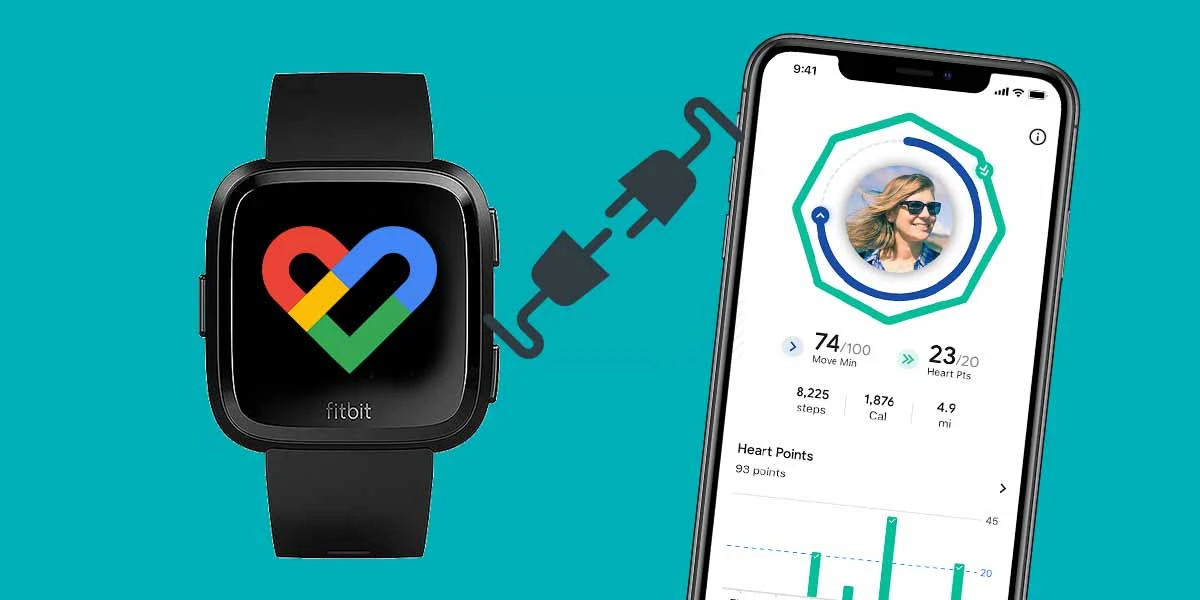Google Fit is one of the most popular fitness tracking apps, so who wouldn’t want their Fitbit to sync with it?
The thing I like about Google Fit is; it provides a variety of metrics to track a user’s health, including steps taken, heart rate, and energy levels. The app also allows users to set goals for themselves and compete with friends to stay motivated.
Then, why not connect Google Fit to our Fitbit and make the most out of it? However, the most necessary question is: Does Google Fit connect to Fitbit?
Despite Fitbit being a Google product, there is no official solution yet to connect Fitbit to Google Fit. Thankfully, there are some nifty third-party apps available that simplify the connecting process.
In this guide, I’ll walk you through two methods that will be useful for syncing your Fitbit to Google Fit. Let’s dive in!
Table of Contents
How to Sync Fitbit to Google Fit (2 Methods)
Prerequisite
- Fitbit App: If you’re using Fitbit, then probably you have the official Fitbit app installed on your smartphone. Otherwise, Install and create an account.
- Google Fit App: As you’ll sync your Fitbit with Google Fit, you’ll need to install Google Fit on your smartphone and sign up for an account.
- FitToFit or Health Sync App: You have two nifty third-party apps that simplify the connecting process.
- FitToFit (Recommended): An easy-to-use option in comparison to Health Sync. FitToFit is designed specifically for Fitbit devices, offering a more simple way to transfer Fitbit data to Google Fit.
- Health Sync: After a one-week trial, you can subscribe or purchase a permanent license for a one-time fee.
Method 1 – Using FitToFit App
*During this process, ensure that your Fitbit tracker is connected to your phone*
Step 1: Download & Install the FitToFit app from Playstore. For now, FitToFit is only available for Android users.
Step 2: Next, you need to sign in to the FitToFit app. Since the FitToFit app uses Fitbit’s API, enter your Fitbit’s login credentials and tap login.
Step 3: Tapping login redirects you to the app authorization page if it’s your first time using the FitToFit app. Allow the app to access Fitbit data.
Step 4: Once logged into the dashboard, a pop-up box appears, asking you to select the account that is associated with your Google Fit. Select the one to proceed.
Step 5: On successful Google Fit authorization, it will activate the “Transfer Data” button present on the dashboard. Tap on it to transfer your Fitbit data to Google Fit. Or, enable the “AutoSync” feature to let the FitToFit app automatically transfer your data to Google Fit.
Method 2 – Using Health Sync App
Step 1: Download & Install the Health Sync app on your phone. Like FitToFit, HealthSync is only available for Android users.
Step 2: Open Health Sync, as it’s your first-time use, tap “OK” to begin.
Step 3: You’ll now be able to choose the direction in which data will be synced; tap “OK” to continue.
Step 5: Next, choose “Google Fit” as the sync destination, and then tap “OK.”
Step 6: Now, on the “Initialization Actions” screen, select “Check Google Fit Connection.” You will now be directed to the Google login page. Select the account you use for Google Fit.
Step 7: Next, select “Activity Information Permission” to provide Health Sync access to your activity.
Step 8: Now, adjust some settings in Google Fit, so it won’t interrupt while fitness data syncs. Select “Check Activity Tracking in Google Fit.”
Step 9: Then, you’ll be prompted with a message to disable “Track Your Activities” in Google Fit. To disable, Open Google Fit > Tap “Profile” in the bottom toolbar > Open “Settings.” Then, scroll down to check if “Track Your Activities” is disabled.
Step 10: Come back to the Health Sync app once again. You’ll see an “Initialization Finished” popup, which indicates that you’ve successfully connected your Fitbit to Google Fit.
FAQs: Sync Fitbit to Google Fit
How do I Sync My Fitbit with Google Fit iPhone?
For iOS users, there are no third-party apps that allow Fitbit and Google Fit to sync.
Is Health Sync App Free?
The Health Sync app isn’t a free option. After a one-week trial, it requires a subscription or a one-time fee of $2.99 (current pricing may differ) for lifetime access.
Are Health Sync & FitToFit Apps Safe?
FitToFit and Health Sync app uses a secure mechanism of the fitness apps to authorize the connection. When you have to give your account credentials, it uses Fitbit’s API to provide a secure connection.
Read More On Fitbit