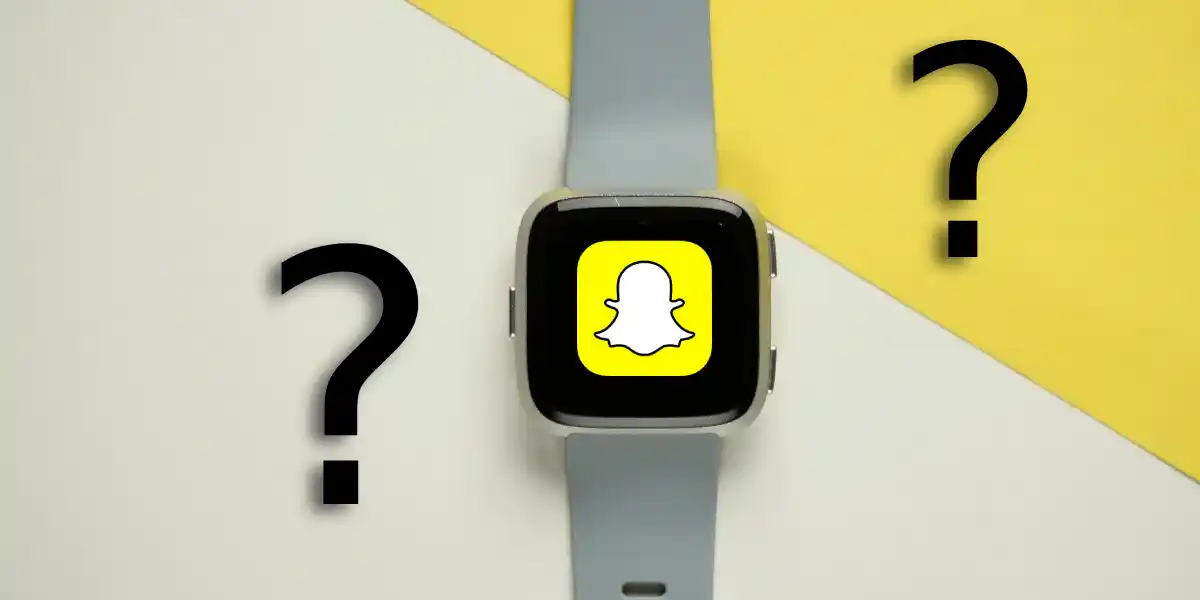Aside from measuring your heart rate, daily steps, and much more, there is some good news for people who love constant updates from their Snapchat accounts and Bitmoji.
Fitbit has partnered with Snapchat allowing you to get your Snapchat notifications easy on your Fitbit smartwatch face. This innovation was created by introducing pop-up notifications from your account and a tiny animated avatar for Bitmoji to your Fitbit watch.
This impressive innovation is available for a wide range of Fitbit watches, including Fitbit Versa and Fitbit Versa Special Edition.
All you need to do is connect your account to your Fitbit, and you are good to go.
Table of Contents
Can You Get Snapchat on Fitbit?
Yes, you can. A Fitbit is the most convenient way to view your social media exchanges, and Snapchat has not been left out. To get your notifications on your Fitbit, you have to set it up first.
Install the Fitbit app on your phone and turn on your Snapchat notifications to view them on your Fitbit. To work efficiently, you need your Fitbit and phone close together.
Sometimes, however, you may fail to get notifications now and then, but as we look at how to get Snapchat notifications on your Fitbit, we shall also look at how you can fix this issue.
How do I Get Snapchat Notifications on my Fitbit?
The key things you need to get your Snapchat notifications started on your Fitbit include having the devices close to each other, your phone’s Bluetooth enabled, and ‘Do Not Disturb’ turned off.
Though these steps may vary from different phone versions, here are the general steps on how to do it:
- Open Settings on your phone and tap on apps and notifications, notifications, on the lock screen, and tap on Don’t show notifications at all.
- Navigate back on settings, apps and notifications and tap on see all apps.
- Tap on Snapchat and enable notifications.
- On the Fitbit app, click on the account icon in the left corner.
- Click on notifications and enable Snapchat notifications.
- After you are done, sync your Snapchat and Fitbit apps.
When you stop receiving notifications on your Fitbit smartwatch, there are several things you can do to fix the issue.
Tips to Fix Snapchat Notifications Not Showing on Fitbit
Ensure You Have Updated your Fitbit App
Using an outdated version of the Fitbit app may hinder Snapchat notifications from appearing on your Fitbit screen. An obsolete version is the most common problem why notifications do not appear on the face of your Fitbit smartwatch.
Before taking all the necessary steps to get your notifications, go to the Play Store or App Store and update your Fitbit phone app.
Activate Notifications
Every time you update the Fitbit app, it may switch off app notifications automatically. Always check that the notifications are on after each update.
To turn on notification, follow these steps:
- Take your phone and open the Fitbit app.
- Click your photo, which is on the left corner.
- A few devices will pop up. Choose the Fitbit option and scroll down to notifications.
- A list of third-party apps will appear. Select Snapchat.
Check On ‘Show Preview’ Option
The show preview setting may hinder Snapchat notifications on some Fitbit versions. To fix that issue, follow these few steps:
- Go to Settings on your Fitbit phone app.
- Click on notifications and choose Snapchat from the app list.
- Find the ‘show preview potion’ and select ‘always on when locked.’
Have your Phone & Fitbit within Close Range
Your phone and Fitbit are connected via Bluetooth, This means that if they are far apart, their connection is weakened. Always have them within about 30 feet for your Fitbit to receive your Snapchat notifications.
Disable ‘Do Not Disturb’
The ‘do not disturb’ feature can also make your Snapchat notifications not display on your Fitbit screen when turned on. This feature will switch your phone to silent and disconnect the watch when enabled
Install the Bit Tracker App on your Phone
Bit Tracker is an app that aids third-party app usage. It helps in syncing Fitbit product settings with your phone. However, you will have to purchase it from Play Store or App Store. After installing this app, you can easily turn Snapchat notifications on, which will help you see them on your Fitbit.
Wrapping Up
Fitbit helps enhance a healthy lifestyle for people, but you can also get multiple notifications without checking your phone. However, viewing your Snapchat notifications depends on your smartphone and your Fitbit version.
The best Fitbit smartwatches to go for when you need notifications displayed are recently developed and come with a screen that supports notification display.
Read More On Fitbit