Are you planning to give away your old Fitbit to someone? Before you sell, trade, or give away your Fitbit, you must backup your data. And delete them all from your Fitbit device.
There is a complete process to follow when transferring your Fitbit device to a new user.
In this guide, I’ll walk you through the process of transferring your Fitbit device so that the new user can set everything up from scratch.
Let’s Dive In!
Table of Contents
Here’s the Process to Transfer Fitbit to A New User
Run A Final Sync
We already know that the Fitbit app on our phone automatically synchronizes with our Fitbit device to update the dashboard with the latest fitness/health-related information.
When you remove all connections to your Fitbit account, you’ll no longer be able to auto-sync your Fitbit app with the latest information. So if you are planning to transfer your Fitbit to a new user, I suggest running a manual sync so that your Fitbit account gets updated with the latest information.
By doing this, when you’ll add a new Fitbit to your account, you can pick up from where you left.
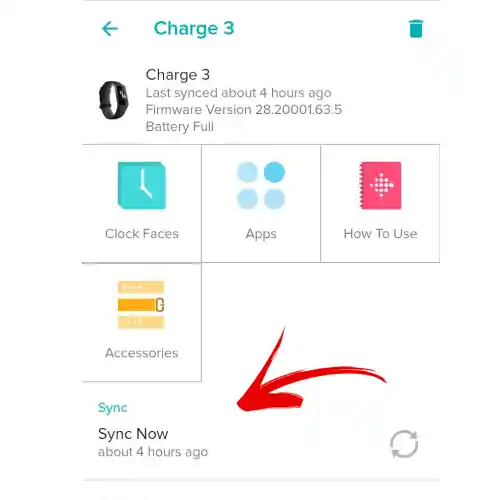
- To run a manual sync, Open the Fitbit app on your phone and click on “Sync Now”
Back Up your Fitbit Account Data
To be on the safer side, it’s always a wise decision to export and backup your Fitbit account data. Thankfully, Fitbit allows you to export up to 31 days of your recent Fitbit data, or an archive of your lifetime Fitbit data of your account.
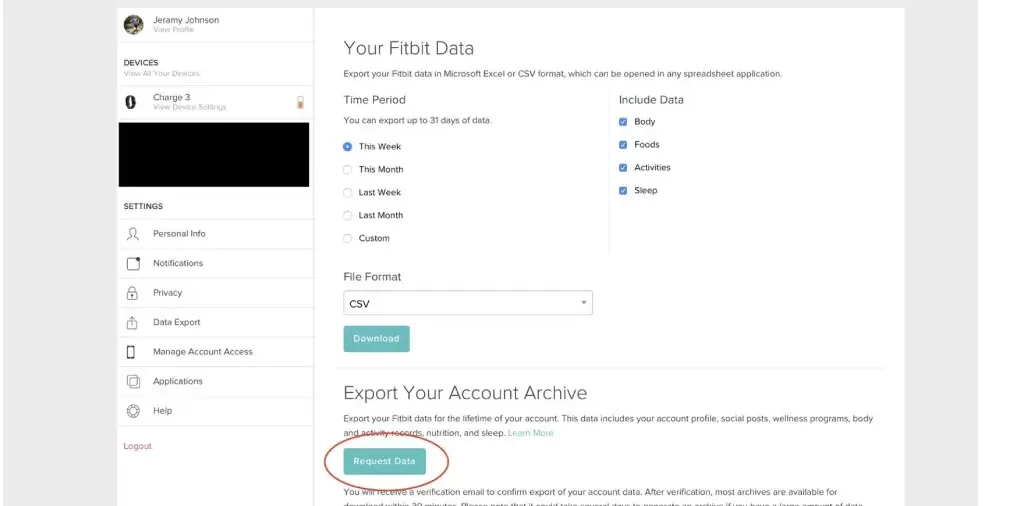
To export your recent Fitbit account data (up to 31 days), follow the steps below:
- Click the gear icon ⚙️ on the fitbit.com dashboard.
- Select Settings > Data Export
- Choose the time period, data, and file format you want to include.
- Click “Download”
To export a complete archive of your Fitbit account, follow the steps below:
- Click the gear icon ⚙️ on the fitbit.com dashboard.
- Select Settings > Data Export
- On the Export Your Account Archive page, click Request Data.
- You’ll receive a confirmation e-mail. Open the email and confirm your data archive request.
- After that, a second email will be sent with a link to download your Fitbit account data.
- Save the data file to your computer. That’s it!
For a side note, the exported data file includes information about your activity, exercise, sleep, social, logs, profile, sleep score, subscription, friends, messages, Menstrual health, and more.
Remove your Old Fitbit from Account
Once you’ve synced your Fitbit account and backed it up, you’ll need to remove the Fitbit device from your Fitbit account. You can do this either by going into the Fitbit app or via the Fitbit website. I recommend removing it through the mobile app because of the convenience.
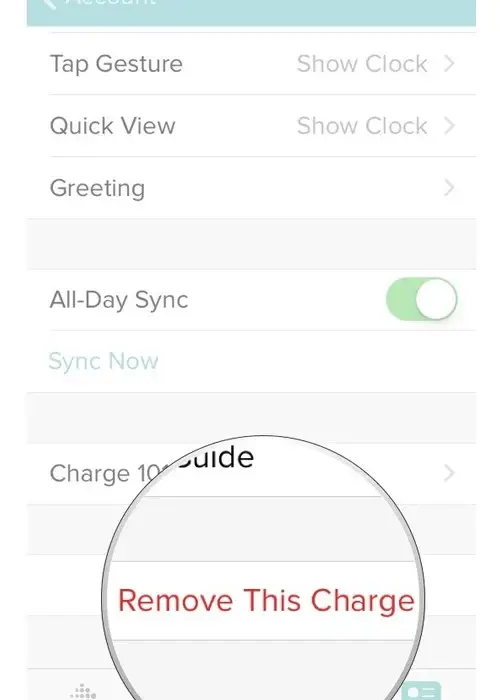
Here’s how to remove the old Fitbit device from your Fitbit account:
- Open Fitbit app > Go to “Profile” section.
- Tap on your Fitbit device you want to remove.
- Scroll down to find remove device option.
- Follow the instructions to remove your Fitbit.
Add Your New Fitbit
Since you removed your old Fitbit tracker, you can now add a new one and continue recording your daily activities from where you left off.
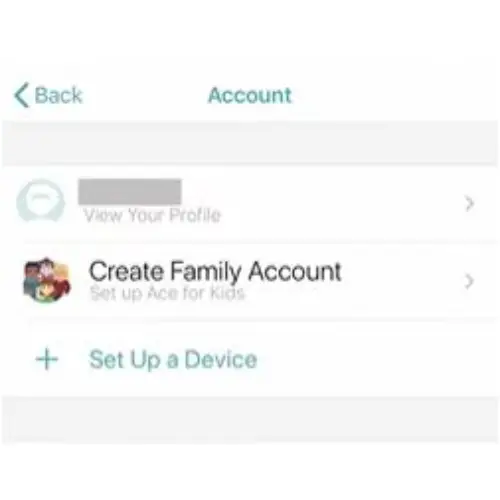
Follow the steps below to add a new Fitbit:
- Assuming that you’re signed in, Open Fitbit app > Tap Profile Icon.
- Select “Setup a New Device”
- From the list of trackers, select your the Fitbit device to pair. Tap “Set up”
- Follow the on-screen instructions to setup your new Fitbit.
Run A Factory Reset On Old Fitbit
Running a factory reset is the most crucial step while transferring your Fitbit device to a new user. Basically, a factory reset makes the watch look and operate exactly as it did when you bought it.
Besides, Fitbit recommends their users factory reset their Fitbit to remove apps, stored data, personal information, credit/debit cards (for Fitbit Pay-enabled devices), and saved settings so that the new user cannot misuse your saved information.
Must-Follow | Here’s How to Factory Reset Fitbit (Model Wise)
Sell/Trade/Gift Your Old Fitbit
Well done! Now you’re ready to transfer your Fitbit to a new user. Your old Fitbit device is now completely disconnected from your Fitbit account and is ready to be set up from scratch.
Received A Used Fitbit? Here’s How To Set It Up
Received a used Fitbit from someone else? First of all, Congratulations! You’re all set to improve your fitness journey. Assuming that you’re starting from scratch, here’s what you need to do to get started:
- Install Fitbit app on your phone, available for both Android and iOS users.
- Once installing, open the Fitbit app and sign up for an Fitbit account.
- You’ll then be asked to setup your Fitbit device. While ensuring Bluetooth is enabled, Select the Fitbit model name from the list.
- Finally, follow the on-screen instructions to complete the setup process.
Wrap Up
Well, That’s how easy it is to transfer your Fitbit to a new user. Always remember factory resetting your Fitbit before transferring the ownership to someone else.
Your personal information is protected this way.
Although, running a final sync or taking a backup of your Fitbit account is up to you. I recommend doing this if you are planning to connect a new Fitbit to your account.
If you have any queries, then make sure to drop a comment below. I’ll get back within 24 hours.
Read More On Fitbit




